This dialog box, accessed from the Business Process Rule dialog box, allows you to select which trustees (users and/or groups) will be able to view and start the business process in the Laserfiche client applications. Trustees are configured in the Laserfiche Administration Console. Learn more about Adding Users, Groups, and Windows and LDAP Accounts.
Note: A business process must be published before it can be configured.
To configure trustee security
- Open the Business Process Rule dialog box that is associated with the business process you want to edit, and select the Security tab.
-
Click Add, or select a trustee and click Edit, to open the
 Configure Trustee Security dialog box.
Configure Trustee Security dialog box. - Type a user or group name in the Trustee field, or click the
 Browse button to open the Select Trustee dialog box.
Browse button to open the Select Trustee dialog box. - Select or clear the following rights:
- View details: Allow or deny the trustee's ability to view the Business Process Details.
- Start: Allow or deny the trustee's ability to start the business process in the Laserfiche client applications. If the Start right is denied, the trustee will not be able to see the business process in the Laserfiche client applications.
Note: Business process rules work in conjunction with Laserfiche security rights. If a user does not have access to an entry in the Laserfiche client applications, they will not be able to start a business process on it.
- Select the Entry Access Rights that a trustee must be granted on an entry before being able to view its business process's details and/or start the business process on that entry.
- Click OK to add the trustee, as configured, to the business process rule.
Note: By default, if security is not configured, all trustees in the Laserfiche client application will be able to view the Business Process Details and start the business process on any entry they have the Browse entry access right to.
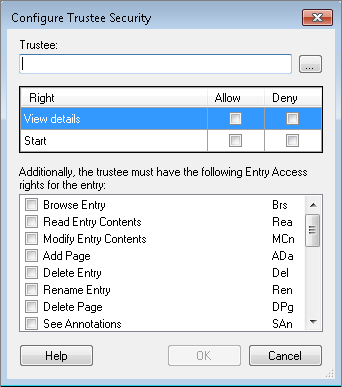
 to open the
to open the